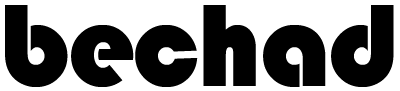Corsair K63 Wireless Mechanical Keyboard & Gaming Lapboard Combo – Game Comfortably on Your Couch – Backlit Blue Led, Cherry MX Red – Quiet & Linear (CH-9515031-NA)
$262.33
Description
Brand: Corsair
Color: Blue
Features:
- Bring a true desktop caliber gaming experience wirelessly to your living room with the K63 Wireless Mechanical Keyboard and Gaming Lapboard featuring a full-sized cloth mouse pad
- Lightweight and portable for quick and easy travel between rooms. Wireless connectivity: bluetooth 4.2 + LE, Windows 8 or 10 required for Bluetooth connectivity
- Memory foam cushion and built-in wrist rest provide hours of comfort and support
- Removable K63 Wireless Mechanical Gaming Keyboard effortlessly snaps in and out of the lapboard while the cloth surface mouse pad stays secure and is easy to replace
- Connect using ultra-fast 1ms 2.4GHz gaming-optimized wireless technology, low latency Bluetooth wireless, or USB wired.Battery lasts up to 15-hours (depending on backlighting).Compatible with Xbox One to play keyboard-enabled games
Details: Experience complete PC gaming control wirelessly from the comfort of your living room with the K63 Wireless Mechanical Keyboard and Gaming Lapboard. The desktop caliber and lightweight construction features a memory foam cushion and built-in wrist rest for hours of portable comfort. The tool-free design allows the keyboard to be easily snapped in and out of the lapboard while the replaceable full-size cloth mouse pad stays secure for pixel-precise tracking. The compact, tenkeyless keyboard boasts ultra-fast 1ms 2.4GHz wireless, CHERRY MX mechanical key switches, and per-key, blue LED backlighting with up to 15 hours of continuous battery-powered wireless gaming.How to install -Turn on your computer and K63 wireless keyboard > Connect the USB wireless receiver to an available USB 2.0 or USB 3.0 port on your PC and press FN + F9 on the keyboard > The wireless LED indicator on the keyboard will turn solid white when automatically connected NOTE: If the connection isn’t automatic, initiate pairing mode in the CUE software and hold FN + F9 on the keyboard until the wireless LED indicator rapidly blinks white. For the best 2.4GHz wireless performance, move the USB wireless receiver closer to the keyboard either by plugging it into a front panel USB port on your PC or by connecting it to the USB charging / data cable via the USB cable adapter. Turn on your Bluetooth 4.0 or higher enabled product and the K63 wireless keyboard Initiate Bluetooth pairing mode on your device Hold FN + F10 on the keyboard until the wireless LED indicator rapidly blinks blue The wireless LED indicator on the keyboard will turn solid blue when connected
UPC: 843591063371